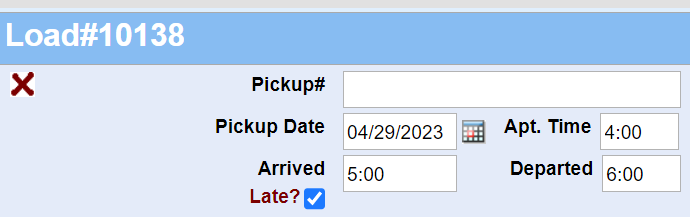
Load Manager TMS has recently launched a new load management tool to make it easier for dispatchers and administrators to track and manage late-arriving loads. This feature provides greater visibility and accountability for managing loads and dispatching while also helping to track carrier or driver performance. Now that your team can easily see late loads, your ability to respond to potential problems is more significant.
The new feature is available on the load screen, where dispatchers and administrators can find a checkmark option called “Arrived Late?”. This option can be manually checked or automated using Load Manager’s Mobile Dispatch or GPS options. If a load arrives late, the system will note this on all relevant reports for “Sales” and “Sales Details.” Now, when you create Report, you will see which stops were late and how many.
When using automation, you must enter the time with a specific format. Specifically, the arrival time should be entered in a 0000 or 00:00 format. Do not use a time range. This ensures accurate tracking of late arrivals and a smoother load management process. If a driver arrives late, the “Arrived Late?” checkmark will be marked automatically by the system with the arrival time entered.
Load Manager’s new feature streamlines the load management process, giving your team a quick and easy way to track late-arriving loads. By easily seeing potential issues, dispatchers can take appropriate action to resolve them. Consequently, this improves load management efficiency, reduces costs, and enhances customer satisfaction.
To view how many loads arrived late, go to the “Reports” section of Load Manager TMS. Choose either “Sales” or “Sales Details.” Then select your reporting criteria and choose “View Report.” In the totals section of the report, you will see how many loads are late in red, as seen below. Each late arriving load will be marked with an asterisk (*).

One of the key benefits of this feature is that it provides greater clarity and accountability for load management. Dispatchers and administrators can easily see which loads are arriving late and take immediate action to resolve any issues. This level of clarity can also improve the overall performance of carriers and drivers and the dispatching process itself in two ways: First, when in the load screen, users will now see that a load was late, providing them an opportunity to address the matter in real time. Second, administrators and supervisors can now see the trends of late-arriving loads prominently on “Sales” and “Sales Details” reports. Helping them find and address issues before they significantly impact revenue.
Also, the “Arrived Late?” feature can track carrier or driver performance. By monitoring late arrivals, dispatchers and administrators can identify patterns and trends and take action to improve performance. This can lead to better driver retention, improved carrier relationships, and better overall load management.
To run a report on a specific carrier or independent driver. Select the “Reports” section on your Load Manager TMS. In “Sales” or “Sales Details,” choose the “Carrier/Driver” option in the “Group By” section. Select your other report criteria. Lastly, choose the carrier/driver or range for whose performance you wish to see. Then click “Run Report.” This report will show you the specific loads each carrier or independent driver trucked and the percentage of late loads. This invaluable tool will assist you in more accurate load deliveries.
Load Manager’s new feature is a valuable tool for companies that rely on efficient load management. This feature allows dispatchers and administrators to easily monitor and manage late-arriving loads, improving visibility, accountability, and performance.
Don’t have Load Manager TMS yet? You can click here to sign up now. And don’t forget to subscribe to our YouTube channel, where we always post new videos about the latest from Load Manager TMS.